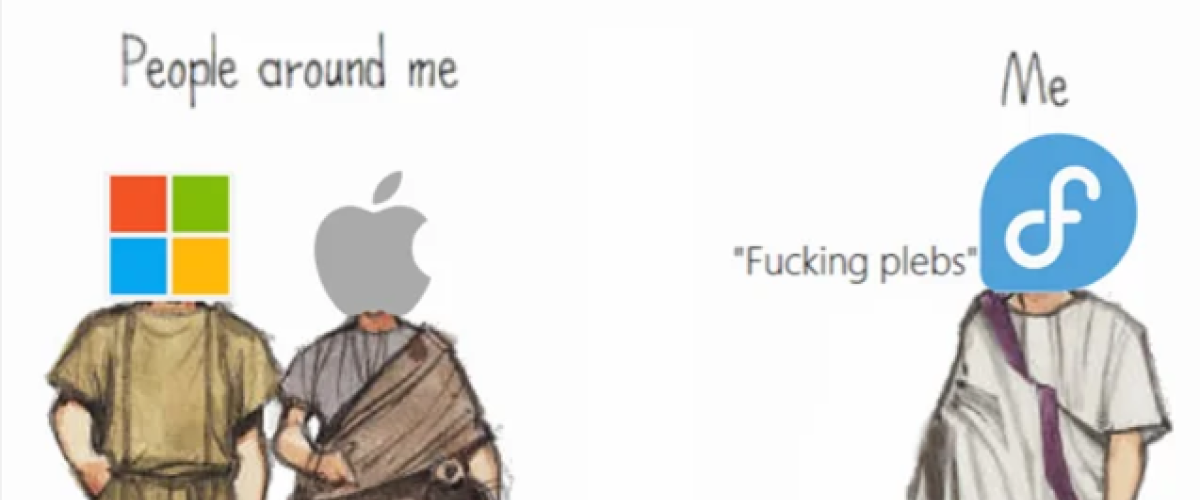You have encountered a situation where something else is already using port 80 on your system, and it turns out Apache is the culprit. This is a common scenario for developers working with local servers, and fortunately, there are several ways to resolve this conflict depending on your needs.
Why is this happening?
The output you’re seeing indicates that the Apache web server is currently listening on port 80. This typically happens if you have Apache installed and running on your system, which automatically binds to port 80 by default—the standard port for HTTP traffic.
How to free up Port 80
If you want to free up port 80 for another service or simply because you don’t need Apache running, you have several options:
1. Stop the Apache service
If you don’t need Apache to run at the moment, you can temporarily stop it. This is useful if you just need port 80 free for a short period.
sudo service apache2 stopThis command will stop the Apache service, freeing up port 80 for other applications. Keep in mind that this action only stops Apache until the next reboot or until you manually start it again.
2. Disable Apache from starting on Boot
If you want to prevent Apache from starting automatically every time you boot your system, you can disable it. This is a good option if you rarely need Apache and prefer to start it manually when needed.
sudo systemctl disable apache2This command prevents Apache from launching at startup, meaning port 80 will remain free unless you manually start Apache.
3. Remove Apache (if not needed)
If you’ve determined that you no longer need Apache on your system, you can remove it entirely. This is the nuclear option—perfect for those who’ve moved on to other web servers or simply don’t need Apache anymore.
sudo apt-get remove apache2This command will remove Apache and free up port 80 permanently. Just be sure that no critical services or applications depend on Apache before you do this.
4. Restart the Apache service (If You Just Want to Reset)
Sometimes, you might just need to reset Apache without stopping or removing it. Restarting Apache can refresh its state and resolve certain issues.
sudo service apache2 restartThis command restarts Apache, which can be useful if you’ve made changes to its configuration or if it’s misbehaving and you just want to give it a fresh start.
5. Check and Update your WSL version (If Using WSL)
If you're running your development environment on WSL (Windows Subsystem for Linux), the issue might be related to your WSL version. Sometimes, a pre-release version of WSL may cause conflicts or unexpected behavior.
First, check your current WSL version with the following command:
wsl --versionIf you find that your WSL version is outdated or you're experiencing issues, you can try upgrading to the latest pre-release version:
wsl --update --pre-releaseThis command upgrades you to the latest pre-release version of WSL. However, it's worth checking if a stable version has been released that might resolve the issue. Staying on a stable version is generally recommended unless you need the latest features or fixes provided in the pre-release.
Which option should you choose?
- Stop Apache if you need to temporarily free up port 80.
- Disable Apache if you want to ensure it doesn’t start automatically.
- Remove Apache if you’re sure you no longer need it on your system.
- Restart Apache if you just need to reset its current state.
- Update WSL if you suspect the issue might be related to an outdated or pre-release version of WSL.
Important considerations
Before you stop, disable, or remove Apache, make sure that no other critical services depend on it. If you have other web applications running on your machine that use Apache, you’ll need to take them into account. Additionally, if you’re using Apache for local development, consider whether you want to switch to another web server or container-based solution like DDEV, which allows you to avoid these conflicts entirely.
By following these steps, you can manage Apache’s use of port 80 on your system and ensure that your development environment works exactly how you need it to. Happy coding!